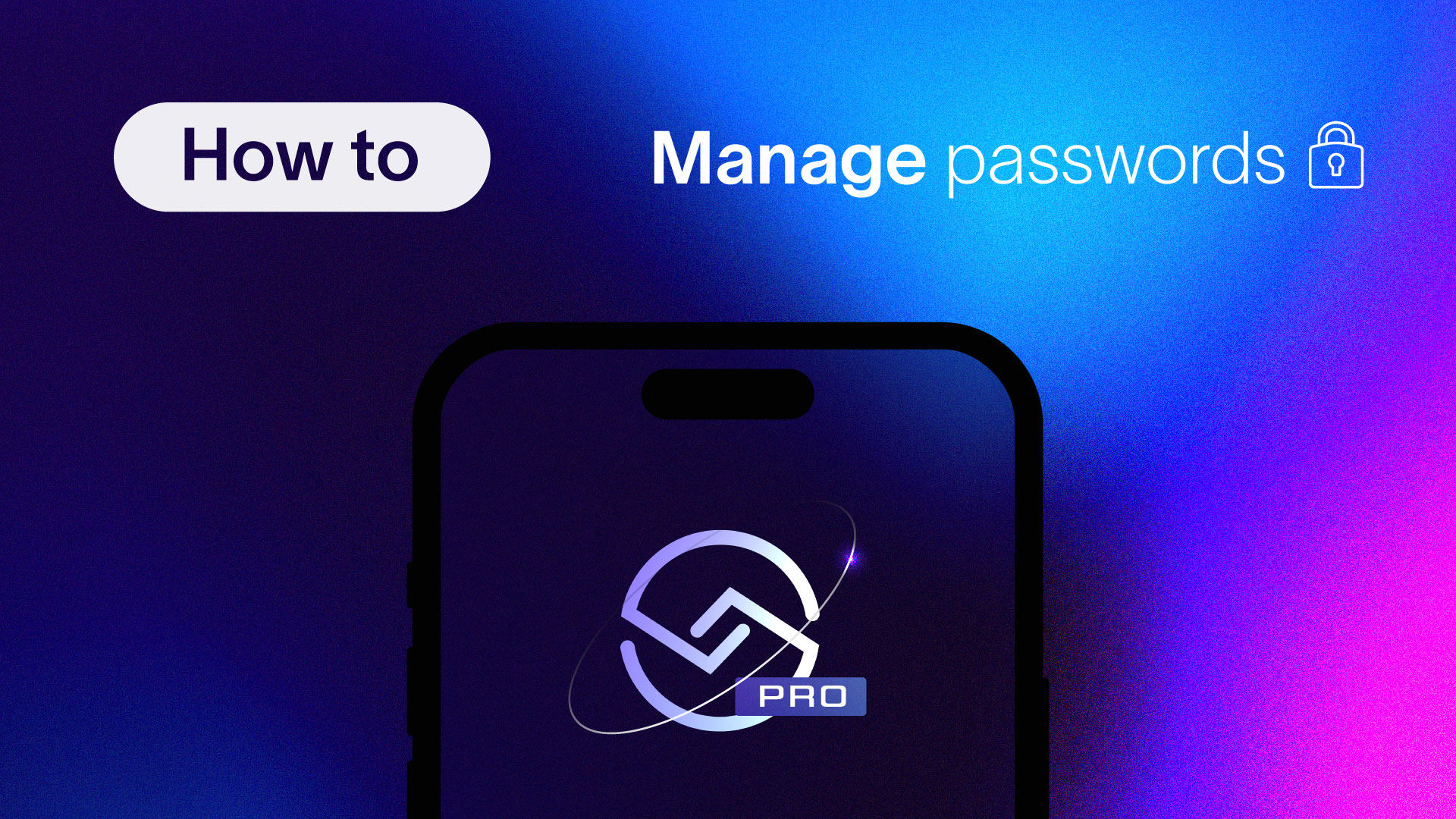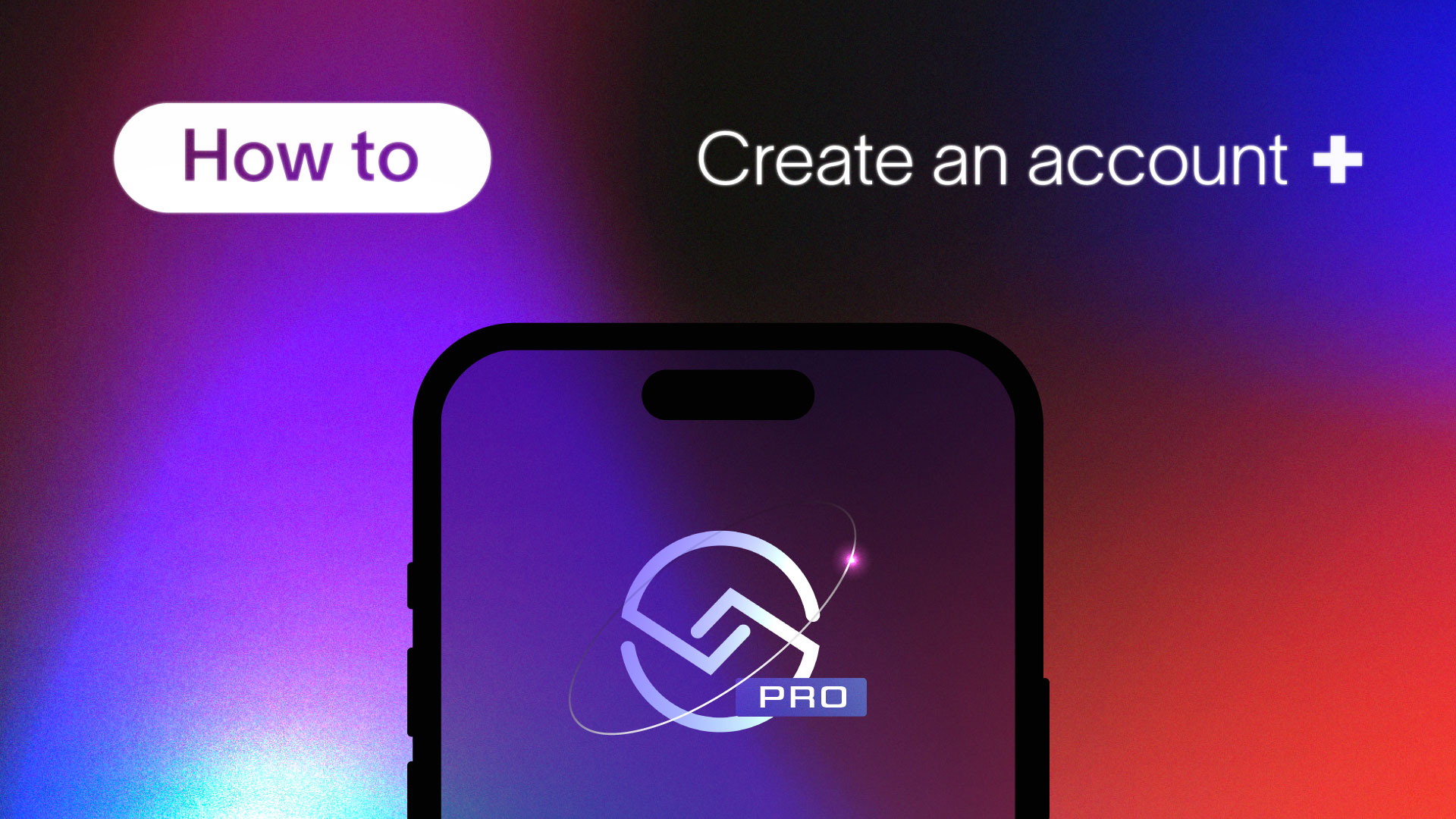How to Add Liquidity on Uniswap: A Step-by-Step Guide
A quick and easy guide for adding liquidity to any token on Uniswap
Last month ShareRing listed on the leading decentralized exchange UniSwap. For those of you who may not be familiar with the exchange, this tutorial will guide you through all the necessary steps to add liquidity for a token on Uniswap, using ShareRing (SHR) as an example.
If you’d like to learn more about Uniswap, how it works, and how key terms like “slippage” and “impermanent/divergence loss” come into play, we recommend starting with this excellent article on the subject.
But if you’re in a hurry to get started, this guide will show you how to add liquidity on Uniswap the easy way.
Requirements:
- Metamask wallet
- ERC-20 SHR tokens + ETH tokens
- Uniswap
Step by Step Tutorial
To begin, you will need SHR and ETH in your Metamask wallet and some additional ETH for the gas fees. If you need more SHR you can swap ETH for it in Uniswap.
Step 1: Go to https://uniswap.exchange
Once you are on the Uniswap website connect your Metamask wallet by clicking on “Connect to a Wallet” in the top right corner, followed by clicking MetaMask.

Then click “Connect” to sync your address to Uniswap.

Step 2: Connecting to the pool
Click the “Pool” tab at the top left, then click the “Add Liquidity” button.

Then search for the SHR/ETH liquidity pool by pasting the smart contract address for SHR into the search bar. Once the contract address has been entered, add the token for easy reference in the future. Then click on the SHR button to the “Add Liquidity” page.
SHR Contract Address: 0xd98F75b1A3261dab9eEd4956c93F33749027a964


Step 3: Approve SHR and Add Liquidity
Enter the amount of SHR you want to add to the liquidity pool. Uniswap will automatically fill the ETH input box with the equivalent amount. Then click the bright pink “Approve SHR” button and confirm the transaction.


Step 4: Confirm Supply
Then click the “Supply” button. Uniswap will then show you the details of the transaction. If everything looks correct click the “Confirm Supply” button.

You will then need to confirm the transaction in your Metamask wallet. It will display the gas fee and the total transaction amount. If everything looks correct click on “Confirm”.

Congratulations, as soon as the transaction is confirmed you are now a liquidity provider for the SHR/ETH pairing.
You will now earn a liquidity fee for every transaction in the SHR/ETH market!

Join our Community:
Subscribe to the ShareRing newsletter! https://www.sharering.network/contact.html
Follow us here! https://twitter.com/shareringglobal
Join our telegram! https://t.me/ShareRing
Where do I purchase ShareRing tokens?
Interested in purchasing SHR tokens? You can do so from the following exchanges:
Bittrex Global: SHR BTC & SHR USDT
KuCoin: SHR BTC & SHR USDT
Uniswap: SHR ETH
ProBit: SHR BTC & SHR KRW
Bithumb Global: SHR BTC & SHR USDT & SHR ETH
Bitmart: SHR BTC
Binance Dex: SHR BEP2 & SHR BUSD
LBank: SHR BTC & SHR USDT








.jpg)

.jpg)
.jpg)









.jpg)